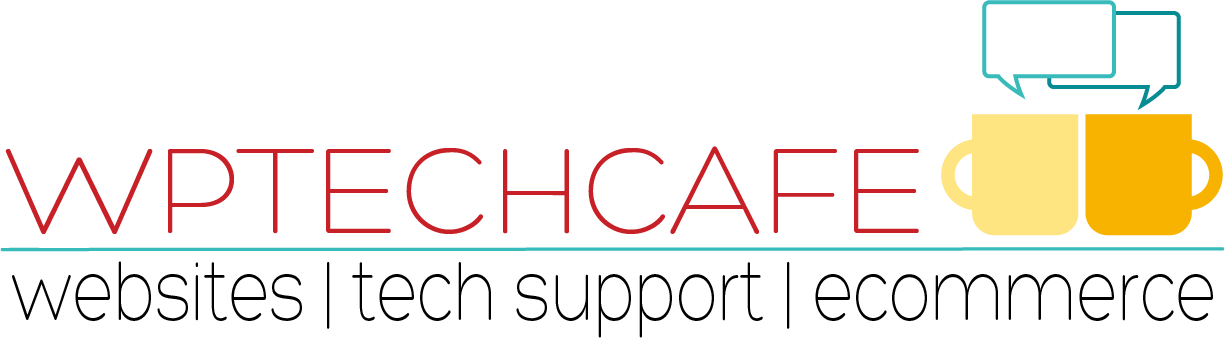WordPress Plugins: Choosing Wisely
 Plugins add to the functionality of your WordPress site. This functionality can occur on the backend of your site that you access through your dashboard (like analytics or SEO) or on the frontend of your site that your visitors can see (like sliders or widgets).
Plugins add to the functionality of your WordPress site. This functionality can occur on the backend of your site that you access through your dashboard (like analytics or SEO) or on the frontend of your site that your visitors can see (like sliders or widgets).
WordPress Plugins Provide Functionality
I recommend that you add the following functions to your site:
Spam Blocking: Akismet
Security: Wordfence
Site Backup: UpdraftPlus
Analytics and SEO: Google Analytics by Monster Insights and Yoast SEO
Social Media Following: Simple Social Icons
Social Media Sharing: Sharify or Genesis Simple Share
Subscription: MailChimp for WordPress or Genesis eNews Extended
Contact Form: Contact Form 7
When you are considering other plugins, these guidelines from an article published by the folks at WPMU DEV provide wonderful insight to the process:
- Remember, it’s usually NOT too many plugins that cause problems on your website, but instead poorly coded ones.
- Check out who the developer of the plugin is – Andy from WP Maintainer recommends seeking out plugins developed by respected authors in the WordPress community to avoid problems.
- Star ratings, user reviews, and the support forums are all good places to get an insight into how the plugin is working for others – Ryan from WP Site Care suggests looking for plugins with an abundance of five-star reviews.
- Consider the experience of your visitors when interacting with your site – is it free of clutter, functioning correctly and quickly, and appealing to the eye? Will the new plugin help or hinder the user experience.
- Keep an eye on which plugins you are using or no longer using on your site – Dan from WP Curve recommends removing any plugins from your site that you don’t need, including any inactive items.
- Check the documentation – look for a thorough description, tutorials, and screenshots of the plugin in use.
- Look at the updated version date stamp and the number of downloads or active installations – a credible and well-established plugin will be regularly updated and have high download statistics.
Additional plugins I use on some of my sites:
Genesis Simple Sidebars – Create different sidebars within the Genesis framework and assign them to posts or pages
Content Aware Sidebars – Create different sidebars and assign them to posts or pages
Black Studio TinyMCE Widget – A visual editor for widgets
Click to Tweet – Create Click to Tweet boxes anywhere in a blog post
How to Install WordPress Plugins
You can install plugins from in the same way you install a theme. Click on add new and then choose whether you will install from a file on your computer or file online. These screen shots will guide you.


 Once you have selected the plugin, install it and then activate it.
Once you have selected the plugin, install it and then activate it.
 Resources:
Resources:
The wonderful Bob Dunn has created a List.ly of his Genesis Framework Plugin Tutorials.
Stay on top of gathering email addresses with the best of the list building plugins shared by Devesh Sharma from WPKube.