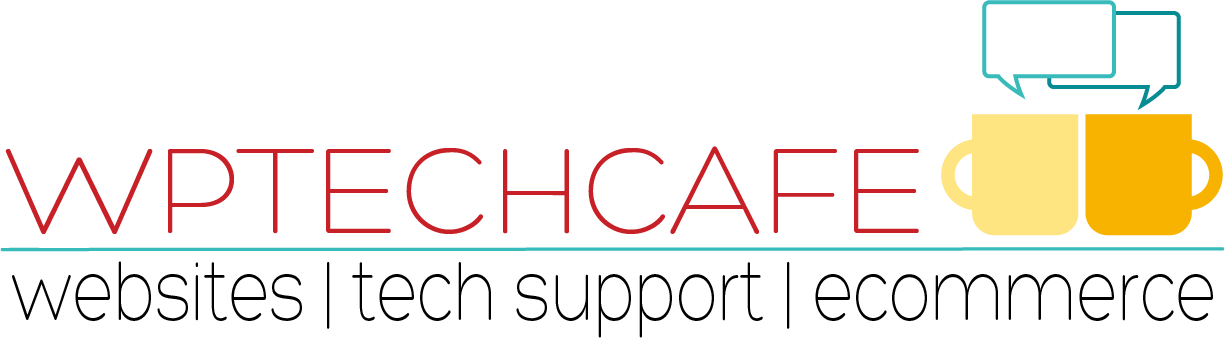How to Edit the Settings on the WordPress Dashboard
 We will travel down the WordPress Dashboard a bit to our next stop: Settings. In this post, we will review all items in this menu but Akismet.
We will travel down the WordPress Dashboard a bit to our next stop: Settings. In this post, we will review all items in this menu but Akismet.
Remember: after you make any changes to these pages, click the blue Save Changes button.
General Settings
On the General Settings page, first edit your Site Title and Tagline fields. The next two fields will probably contain matching URLs. If your WordPress was installed in a subdirectory of your domain, that URL will appear here. Add your email address to the next field. Leave the Membership box blank. The New User Default Role should remain Subscriber. Be sure to set the timezone to match yours using the dropdown menu to find a city that matches your timezone. The rest of the fields on this page can be set per your preference.
 Writing Settings
Writing Settings
You don’t need to make any changes on this settings page. Leave all fields with the default values provided.
 Reading Settings
Reading Settings
Since you are probably using your website as a blog, your front page will usually be set to display your latest posts. You can change the other fields on this page per your preference. Be sure to leave the Search Engine Visibility box empty.
 If you want your front page to display static content or a special announcement, you can choose Static Page. You will then need to choose a page for your Front Page and your Blog Posts from the drop down menus.
If you want your front page to display static content or a special announcement, you can choose Static Page. You will then need to choose a page for your Front Page and your Blog Posts from the drop down menus.
 Discussion Settings
Discussion Settings
The Discussion Settings page provides setting options for comments on your blog. I leave the default settings on this page as well. If you have trouble with spam comments, you may choose to check the box to manually approve comments. You can change the Avatar Settings per your preference.
 Media Settings
Media Settings
This page provides the standard image setting sizes. I let the default settings for image sizes to remain the same and uncheck the box in front of the “Organize my uploads” (my personal preference).
 Permalink Settings
Permalink Settings
You will want to change your permalink settings before your begin to create blog posts. The permalink is the URL that appears in the browser window when a reader is viewing an individual post. I change the Permalink to Post Name.
As you are contemplating your tagline, does it create clarity or mystery? Find out why it matters from the great folks at Copyblogger.com.
Have you wondered what to say when commenting on other blogs or responding to comments? Check out these great tips from DebiStangeland.com.
Do you need a quick answer to a WordPress question, please join my Facebook Group WordPress Support for Bloggers.