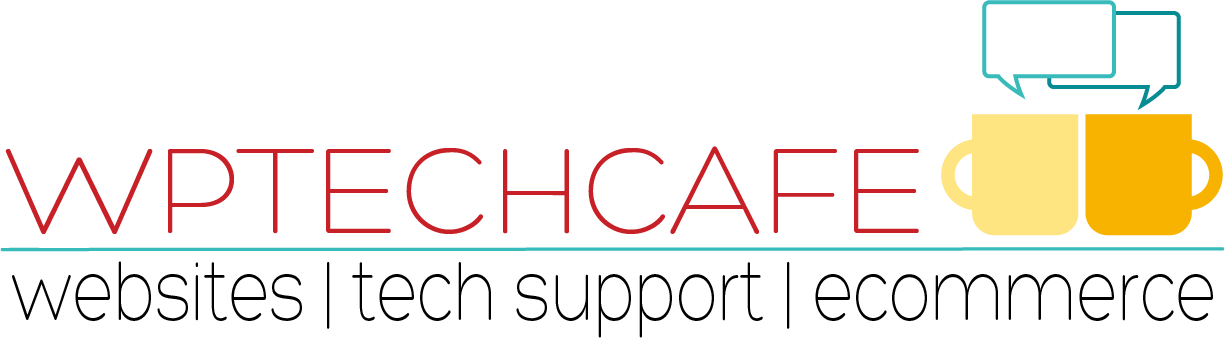WordPress Visual Editor and Text Editor
 The WordPress post edit screen has two editors, Visual and Text.
The WordPress post edit screen has two editors, Visual and Text.
Visual Editor
The visual editor is similar to your favorite word processing software like Microsoft Word or Pages. It is a visual editor in a WYSIWYG format. WYSIWYG stands for “what you see is what you get” which means that what you see on the screen is what appears when you publish. This does not hold completely true when creating blog posts. You will have to preview your posts to see exactly how the post will appear on the screen.
The visual editor mimics the behavior of Microsoft Word and has a toolbar along the top allowing you to format your content.
Text Editor
The Text Editor lets you write and modify the HTML code yourself but does not show you what the formatted content looks like on screen. You will need to generate a preview of the draft page to see that. The plain text editor is more useful for users who are comfortable with HTML because most formatting is done manually by writing HTML directly into the editor.
You can switch between the two editing modes by selecting the ‘Visual’ or ‘Text’ tabs at the top right of the editing window.
 Check out the link in the resources section for some great WordPress Editor Tips.
Check out the link in the resources section for some great WordPress Editor Tips.
 Resources:
Resources:
The folks at WPBeginner.com are one of my primary sources for WordPress tips. This article will teach you how to master the WordPress Visual Editor.
This article from WPExplorer.com provides additional guidance for maximizing the tools available to you.
Do you need a quick answer to a WordPress question, please join my Facebook Group WordPress Support for Bloggers.